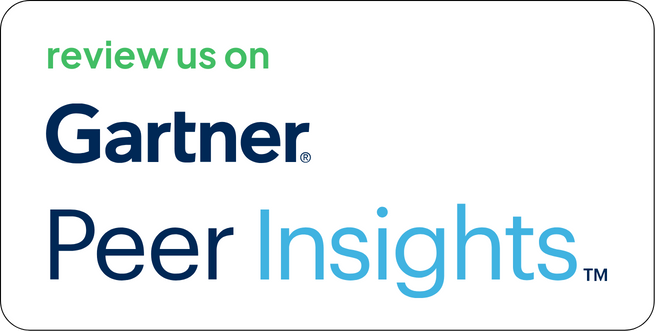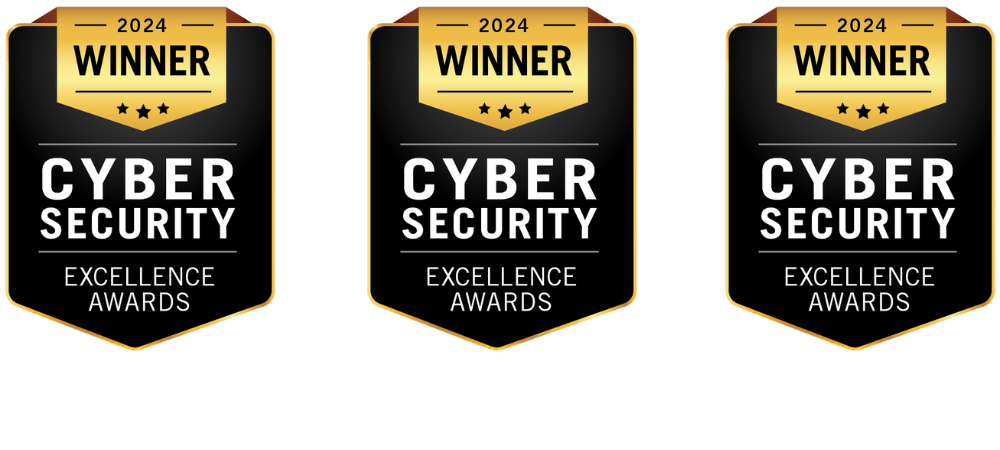Security data doesn’t always originate from scanners with APIs. Enterprises often work with manual assessments, consulting audits, compliance checks, and red team reports, many of which are shared as CSV files. These reports, while rich in findings, often sit idle due to lack of automation or ingestion methods.
Strobes bridges this gap through a native CSV upload connector. This feature allows teams to upload and normalize structured data from CSVs, integrating it directly into their vulnerability triage workflows without compromising data fidelity or traceability.
Let’s break down how this capability works, what problems it solves, and how it fits into your vulnerability management operations.
Why CSV Connector in Strobes Matters?
Scanners aren’t the only source of truth. Security teams handle data from various sources:
- Vendor-led pentests and VAPT exercises
- Ad hoc infrastructure reviews
- Manual red team reports
- Compliance gap assessments
- Retrospective vulnerability analysis during incident reviews
These are usually shared as spreadsheets and often neglected post-review. The CSV upload capability ensures these findings are processed and actioned, just like data from any other integrated tool.
What Is the CSV Connector in Strobes?
The CSV connector is a built-in module in the Strobes CTEM platform that supports the ingestion of structured vulnerability data from .csv files. Once uploaded, findings are:
- Parsed and normalized into Strobes’ internal model
- Mapped to assets in your inventory
- Assigned severity and metadata for risk prioritization
- Passed through the same remediation, automation, and reporting workflows as any scanner data
In short, Strobes treats CSV-based findings as first-class citizens in your exposure management lifecycle.
What Kind of Data Can You Import?
The format is flexible, but for optimal ingestion and automation, each row in your CSV should contain fields such as:
- Title – Brief summary of the vulnerability
- Description – Technical explanation and context
- Severity – Label (Critical, High, Medium, Low)
- Asset – Hostname, IP address, or FQDN
- Evidence – PoC, URLs, logs, payloads
- Remediation – Fix steps or recommendations
- Source Tool / Scanner Name – Even if manual
- CVE / CWE / QID – Reference to known vulnerability ID
You can define custom fields if required and map them during upload.
How the Import Process Works
1. Accessing the CSV Connector
- Go to Settings > Connectors in the Strobes console
- Search for CSV Upload
- Click Configure Connector
2. Uploading the File
- Upload the .csv file from your local system
- Strobes will parse the file and present a preview
- Supported format: UTF-8 CSV with comma-separated columns
3. Mapping Fields
Strobes uses a mapping wizard to align your CSV headers to system fields:
| CSV Column | Mapped Field in Strobes |
| “Title” | Finding Title |
| “Severity” | Risk Level |
| “Asset” | Asset Identifier |
| “Description” | Finding Description |
| “Remediation” | Fix Guidance |
Once mappings are confirmed, you can save this mapping as a template for future uploads.
4. Tagging and Classification
Before submission, you can:
- Add tags like Q2-2025, Audit, RedTeam
- Select the category: Web, Infra, Cloud, etc.
- Set ownership or source label for internal traceability
5. Importing and Normalization
Once imported:
- The data is normalized to match other Strobes findings
- Duplicate entries are flagged and managed
- CVEs or CWEs are linked to global threat intelligence
- Asset mappings are used to assign ownership and business impact
Value This Import Brings
1. Consistency Across Disparate Data
Whether you’re importing findings from a Nessus scan or a CSV file from your red team, the output is consistent: prioritized, triaged, and assigned. Teams avoid misalignment and bypass the trap of offline spreadsheet-based workflows.
2. Visibility for Manual Assessments
Third-party assessments are often shared as static documents. Once uploaded to Strobes:
- They appear in dashboards with all other vulnerability sources
- Are enriched with contextual risk scores
- Can be correlated with other findings across assets
Manual doesn’t mean invisible anymore.
3. Ownership and SLA Management
Every imported finding:
- Can be auto-assigned to teams based on severity, tags, or asset owner
- Gets SLA timers if the policy is defined
- Shows up in the owner’s queue like any scanner-originated issue
This reduces turnaround delays and avoids findings being lost in email threads or archived spreadsheets.
4. Uniform Reporting Across All Sources
Imported CSV data is included in:
- Risk trend dashboards
- Open/Closed status reports
- Compliance views (mapped to ISO 27001, SOC 2, NIST, PCI)
- Asset-centric risk views
Whether the finding came from a scanner, pentest, or audit, executive visibility remains intact.
Key Features Recap
| Feature | Description |
| Drag & Drop Upload | Simple file upload UI |
| Field Mapping Wizard | Map CSV columns to Strobes fields |
| Tagging & Classification | Organize findings by context |
| Automated Triage | Prioritize based on Strobes rules |
| Remediation Workflows | Auto-create tickets in Jira/ServiceNow |
| SLA Enforcement | Countdown timers, escalation alerts |
| Audit Ready | Retain import metadata, timestamps, source attribution |
Where This Connector Fits?
This CSV import capability is especially useful in environments with:
- Hybrid vulnerability programs (scanner + manual)
- External audit obligations
- MSSP collaborations
- Incident response post-mortems
- Compliance reports needing evidence integration
Instead of sidelining this data, you now turn it into actionable inputs for your broader remediation program.
Closing Thoughts
Manual findings don’t belong in offline spreadsheets. Strobes’ CSV import capability ensures that every exposure, no matter the origin, is normalized, enriched, prioritized, and tracked.
Whether it’s a quarterly compliance audit, an internal hardening exercise, or a consulting partner’s report, bring it all into your central security engine.
Want to automate your CSV ingestion process? Contact Us to see it in action.