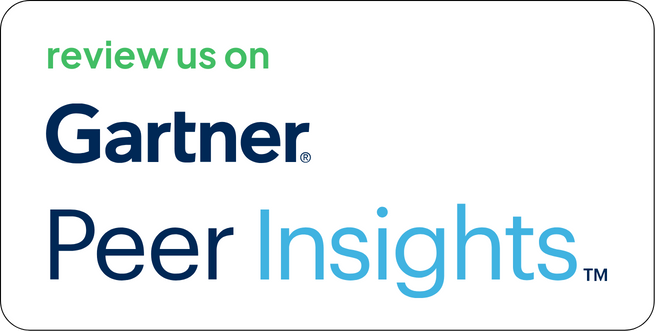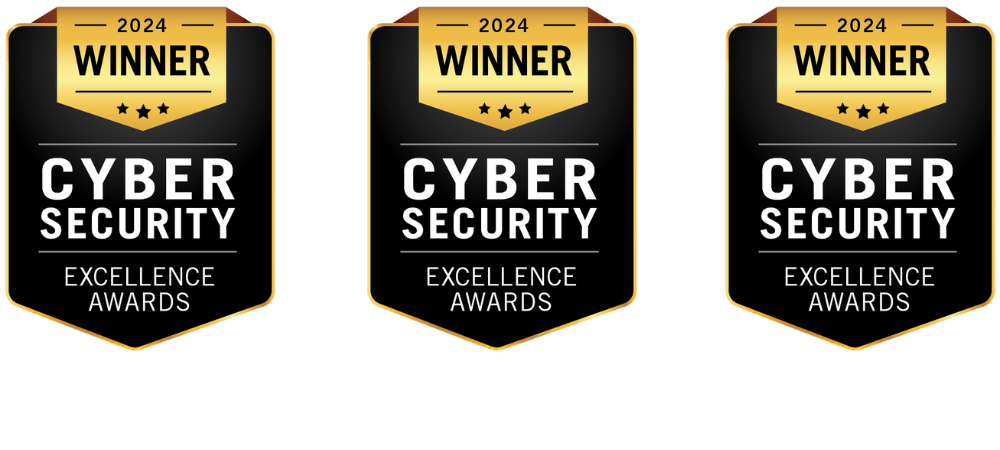Managing access to security platforms is not just about enforcing passwords, it’s about aligning identity, compliance, and operational scalability. For organizations already using Microsoft Azure AD to manage user identities and access controls across applications, extending this control to the Strobes platform is both logical and efficient.
This document explains how to configure Microsoft Azure AD login in Strobes, the benefits of doing so, and how it transforms access management into a streamlined, auditable process. The content mirrors the structure and detail of the Qualys-Strobes integration document you shared, but applies it to authentication.
Why Enable Azure AD Login?
Authentication systems must scale as organizations grow. Microsoft Azure AD is already used by over 95% of Fortune 500 companies to manage employee identities. Azure AD Integration with Strobes:
- Centralizes access control under your existing IT governance policy.
- Enables Single Sign-On (SSO) across tools, improving user experience and reducing support tickets.
- Simplifies provisioning and deprovisioning with Azure AD group membership.
- Strengthens compliance alignment by eliminating unmanaged local users.
This configuration ensures Strobes is not just another siloed system but part of the wider identity and security fabric of your enterprise.
The Role of Azure AD in Strobes Access Control
While Strobes supports local user accounts and SAML-based providers, Azure AD login introduces a number of operational advantages:
- Federated Identity: Leverages the same credentials used for M365, Outlook, SharePoint, etc.
- Group-Based Access Control: Assign platform access by syncing Azure AD groups with roles inside Strobes.
- Activity Visibility: Login and access attempts are logged both in Azure AD and within Strobes for auditability.
For organizations already managing security policy through Microsoft Entra ID (formerly Azure AD), this becomes a no-friction extension to existing controls.
Technical Capabilities Enabled
When Microsoft Azure AD login is configured with Strobes, you unlock:
| Capability | Description |
| SSO Access | One-click sign-in via Microsoft account |
| Automated Provisioning | Role mapping via group claims |
| Audit Trail | Login metadata is stored across both platforms |
| Token-Based Validation | OAuth 2.0/OpenID Connect for secure access |
Strobes acts as a relying party. All actual authentication is handled by Microsoft, which improves both security and reliability.
How Azure AD Integration with Strobes Works?
- User lands on the Strobes login page
- Clicks “Sign in with Microsoft”
- Redirected to Microsoft’s login endpoint
- User authenticates with Azure credentials
- Azure returns an access token and ID token
- Strobes consumes the tokens, verifies claims, and grants access
This model ensures Strobes never stores passwords or directly processes credentials.
Step-by-Step Configuration Guide
Step 1 – Azure AD App Registration
- Log in to the Azure Portal.
- Go to Azure Active Directory → App registrations → New registration.
- Configure:
- Name: Strobes SSO
- Supported account types: Accounts in this organizational directory only
- Redirect URI (Web): https:///auth/callback
- Click Register.
You’ll receive:
- Application (Client) ID
- Directory (Tenant) ID
Step 2 – Generate a Client Secret
- Go to Certificates & secrets in the registered app.
- Click New client secret.
- Add a description and select a validity period (12 months or more recommended).
- Copy and securely store the client secret. You’ll need it later.
Step 3 – Configure API Permissions
- Go to API permissions → Add a permission.
- Choose Microsoft Graph → Delegated permissions.
- Add the following:
- openid
- profile
- User.Read
- Click Grant admin consent.
These permissions allow Strobes to validate user identity and basic profile details.
Step 4 – Assign Access to Users or Groups
- Navigate to Enterprise applications.
- Open the Strobes SSO app.
- Go to Users and groups → Add user/group.
- Assign the individuals or groups who should be allowed to access Strobes.
Step 5 – Configure SSO in Strobes
- Log in to Strobes as a platform admin.
- Go to Settings → Authentication → SSO Configuration.
- Select Microsoft Azure AD as the provider.
- Enter:
- Client ID
- Client Secret
- Tenant ID
- Redirect URI (must exactly match what was set in Azure)
- Save and toggle Enable Azure AD Login.
Now, the login page will show the “Sign in with Microsoft” option.
Common Issues and Resolutions
| Issue | Possible Cause | Resolution |
| invalid_client | Wrong Client ID or Secret | Reverify credentials in Azure and Strobes |
| redirect_uri_mismatch | URI differs between Azure and Strobes | Ensure exact match with protocol (https://) |
| Access denied | User not assigned to the app | Assign a user in Enterprise Applications |
| The token expired quickly | Secret expired | Generate a new secret with extended validity |
Reporting & Audit Integration
By enabling Azure AD login:
- Login events are captured in Microsoft Entra sign-in logs.
- Access timestamps are recorded in Strobes’ audit logs.
- Admins can monitor both successful and failed attempts, supporting post-incident reviews and access control audits.
Real Value: Why This Matters
Azure AD integration isn’t just a technical checkbox. It creates measurable operational value:
| Challenge | Solved By |
| Password reset volume | Azure credential centralization |
| Deprovisioning delays | Group-based access enforcement |
| Manual user creation | Automated onboarding |
| Audit gaps | Entra + Strobes logs |
| Inconsistent role mapping | Attribute-based control |
Organizations reduce account management overhead by over 30% (per Forrester) simply by moving identity workflows into Microsoft Entra ID.
Final Thoughts
Security platforms shouldn’t operate outside your identity perimeter. With Azure AD integration, Strobes becomes an extension of your centralized access policy. You eliminate local user sprawl, improve login traceability, and create a cleaner, more manageable identity surface.
Get Started
Set up Azure AD login on your Strobes instance today.
→ Contact Us
→ Schedule a Demo